View-Only 24Planning Access
It is possible to create a view-only 24Planning view.
Please proceed as follows:
Navigate to Setup > App Manager and select to the app for which you want to add a read-only planning view.
Select Page , New Page, App Page and give the page a label.
Drag-and-drop the 24Planning component onto the canvas. Select it and check the View Only checkbox in the right panel.
Save and Activate the page.
Verify that the page is added to your app.
The view-only Planning view has the following configuration options:
Default DataSet: the dataset that is shown when opening the record page
A pinned dataset (Use the Planning Board ) will overrule the Default DataSet selected.
DataSet Selection Allowed: when unchecked, users will not be able to switch between datasets.
View Only: when checked, users will only be able to open 24Planning in a view-only mode.
Height: the height of the component.
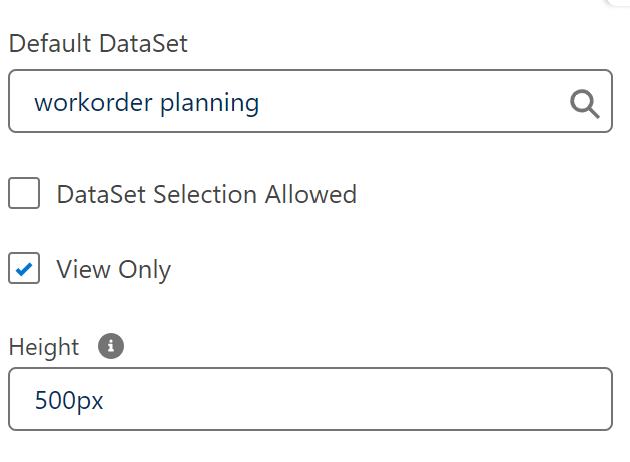
View-only users also need a 24Planning license.
