Flow Integrations
The flow integration concept is an extension of datasource rules that allowed to check whether events adhered to specified rules. Flow Integration extends this with screenflows: you can create your own action buttons in 24Flow that trigger a screenflow.
Type: The type of integration flow:
Action: Triggers screen flows.
Use the variable eventIds as an input in your flow to retrieve the IDs of the selected events in 24Planning.
When events are selected, the datasource ID is also available as the input variable dataSourceId.
Rule: Verify whether an event meets the validation criteria defined in the specified flow.
You can define the following variables in your screenflow:
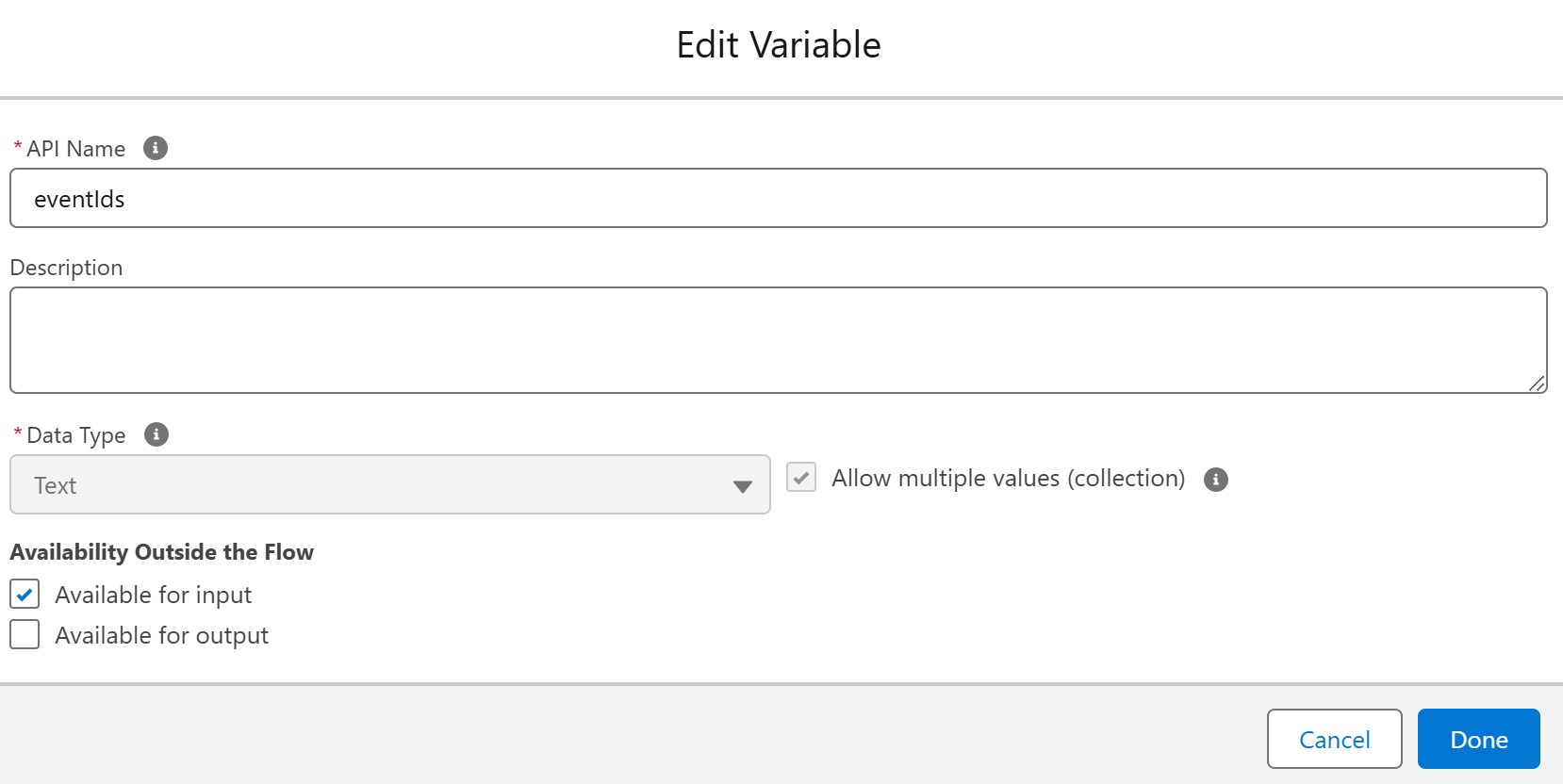
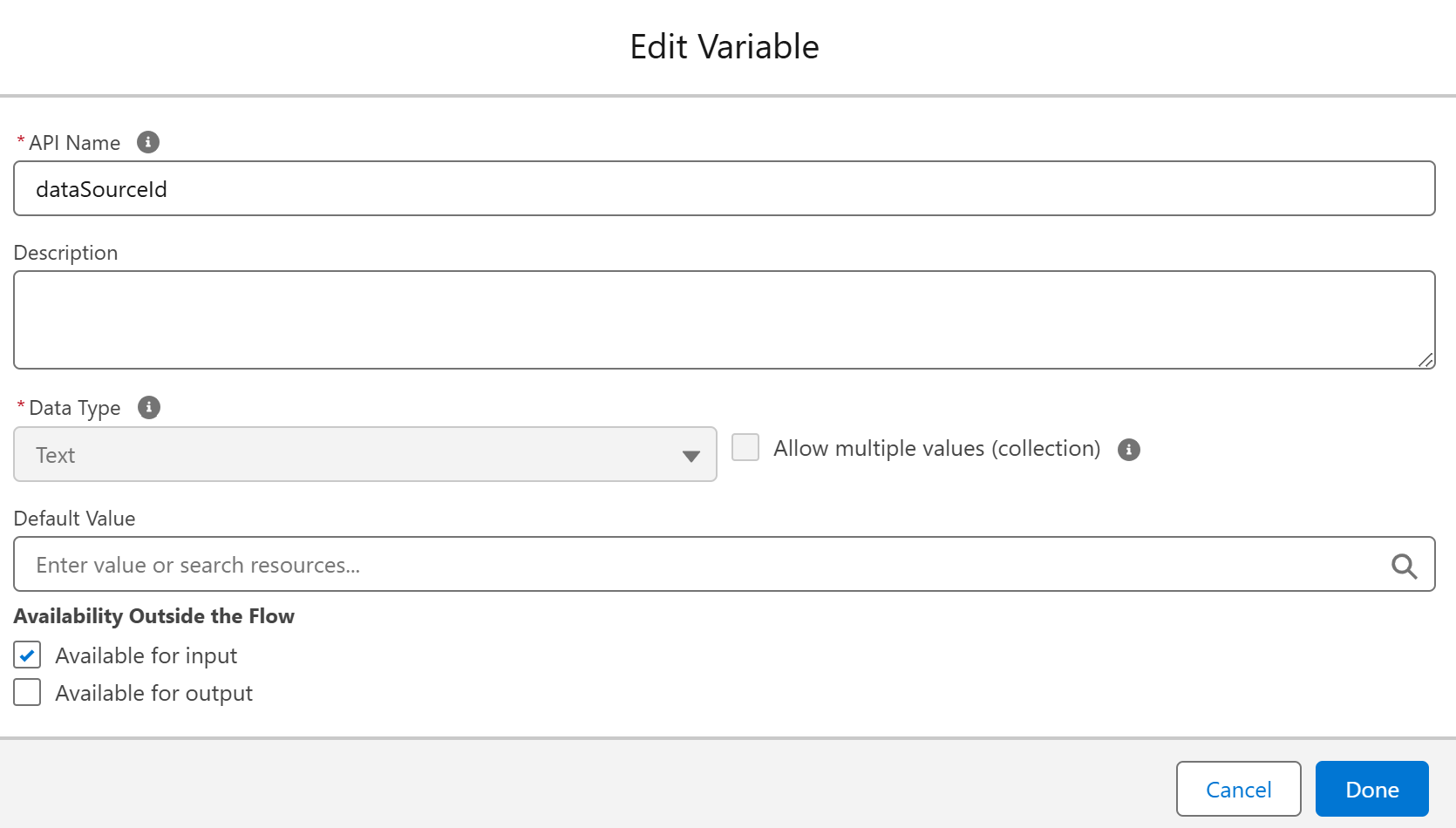
Flow Integration Name: name of the flow integration.
Flow API Name: API name of the Salesforce flow.
Namespace: Namespace of the Salesforce flow. If the flow does not have a namespace, you can leave this empty.
Triggers: Determines where Flow Integrations should be available in the case the Type is Action: in the right-click menu of (un)planned events, the toolbar for (un)planned events.

There is an example Flow shipped with the package called Test Flow 24Planning, that will give you a better understanding on how to build your own integration Flows of the type Rule.
Refresh Events on Complete: Determines whether events on the planning board should be refreshed after the completion of the flow.
Button Icon: Select the icon in case the Flow Integration is an Action.
Order: Flow Integrations are ranked from high to low.
Once you have created a Flow Integration, you need to link it to a datasource to become effective.
In case the “Is Explicit” flag has been set, the error cannot be overridden. When the “Is Explicit” flag is not checked, the error can be considered a warning that can be overridden. In this case, a Salesforce platform event will be raised whenever the warning has been overridden. This ‘Is Explicit’ flag is only applicable when the Flow Integration Type is set to Rule.
