24Planning Spring '25 Release
For a quick overview of the new features, watch this 4min video.
https://youtu.be/KkvgLGVDFOEHSL color codes
We have adopted a new color coding scheme for events that is visually more appealing. The color coding scheme is called HSL which stands for hue, saturation & lightness and is a cylindrical-coordinate representations of points in an RGB color model.
This HSL mode is especially appropriate to build colorblind friendly palettes. About 8% of males and 0.5% of females are colorblind. As colorblind people’s retina has difficulties to differentiate the Hue (the actual color), they rely more on the Luminosity (also named brightness). The Luminosity is the key parameter when building a colorblind friendly palette.
The definition of the HSL colors is maintained in the Salesforce Custom Metadata Types > 24Planning Colors.
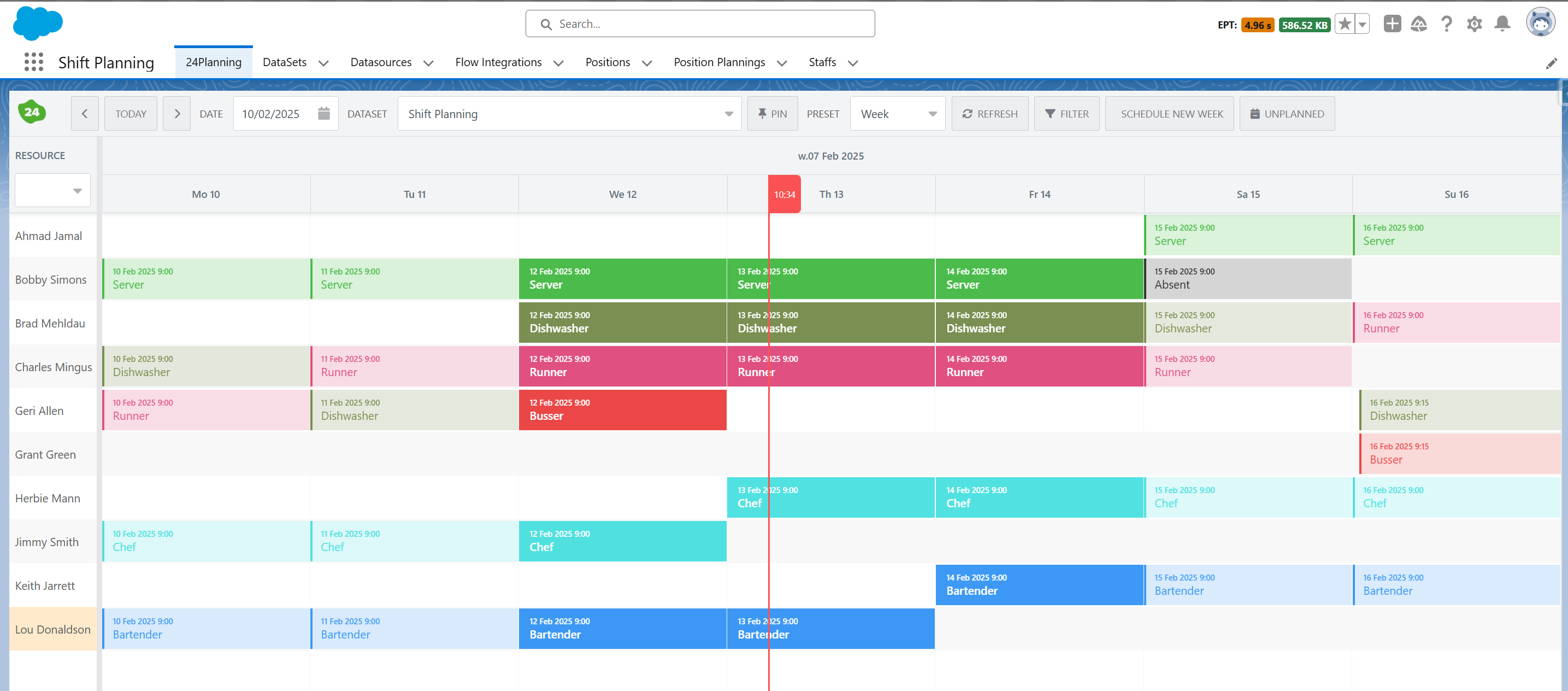
Flow Integration
The Flow Integration concept is an extension of Datasource Rules available in previous releases. Datasource Rules allowed to check whether events adhered to rules specified through flows. Flow Integration extends this concept. In addition to rules you can now also specify actions via screenflows. I.e. via actions, you can create your own action buttons in 24Flow that trigger a screenflow. These actions can be for a single event or for multiple events and can be made available in the toolbar as well as in the (un)planned event menu options.
Read-only 24Planning View
It is possible to drag-and-drop a 24Planning component on page layouts and to configure it as read-only, i.e. users will not be able to replan events. Furthermore, you can restrict the access to one particular dataset, if required.
Assign a DataSet to a Group of Users
On the DataSet record, you can specify the Public Groups. Users that are not part of the public group will not be able to access the dataset.
Hiding the Datasource Column on the Resource
If you only have one datasource in your DataSet, you may decide that you don’t want to show it to the end-user on the planning board. You can now hide the datasource column via the configuration of dynamic fields.
The same feature can also be used to add additional columns in the left resource pane.
Auto-reschedule Parallel Events
In some cases, parallel events for the same resource are not desirable, e.g. a person may not execute 2 tasks simultaneously or have overlapping shifts. The datasource configuration now allows you to specify that 24Planning should auto-reschedule those parallel events and reschedule future and/or previous events in the planning window to accommodate the new event.
Editing Unplanned Events
It was already possible to edit events in the planning board (by double clicking). As of the spring release, you can now also edit unplanned events, by right-clicking on the unplanned event.
